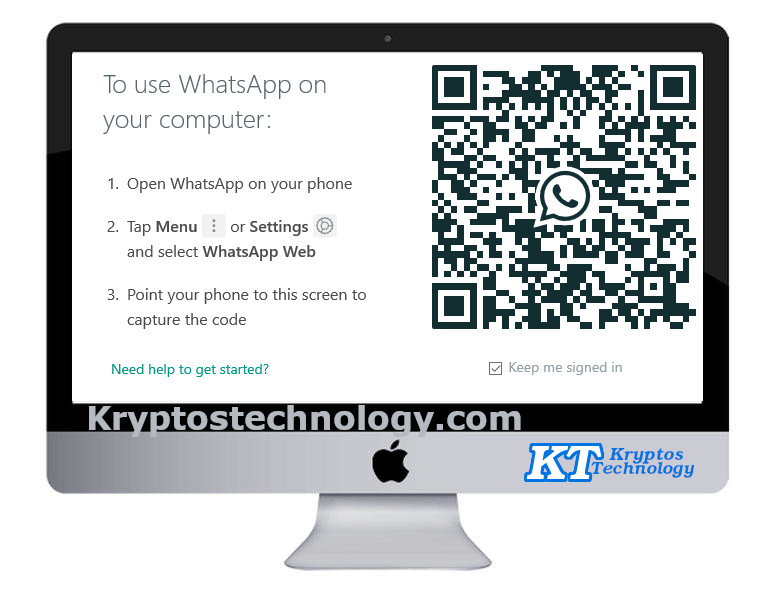
WhatsApp is less than a decade old, but it has grown to become the most popular communication Application; there are over 60 billion messages sent each day with WhatsApp and 1.5 billion active users but WhatsApp is also a Facebook-owned company.
I
t’s no surprise that WhatsApp is the primary instantWhatsApp Web How to use it on your PC
WhatsApp Web is not a standalone web application in short; WhatsApp web is an mirror of your messages that are on your smart phone which are display on your computer system.
To use WhatsApp web you will need supported browser like Chromium, Google Chrome, FireFox or Vivaldi (Check out Top 10 Web Browser on Linux here). Active Internet is needed on both your smartphone and laptop in order for this to be a success.
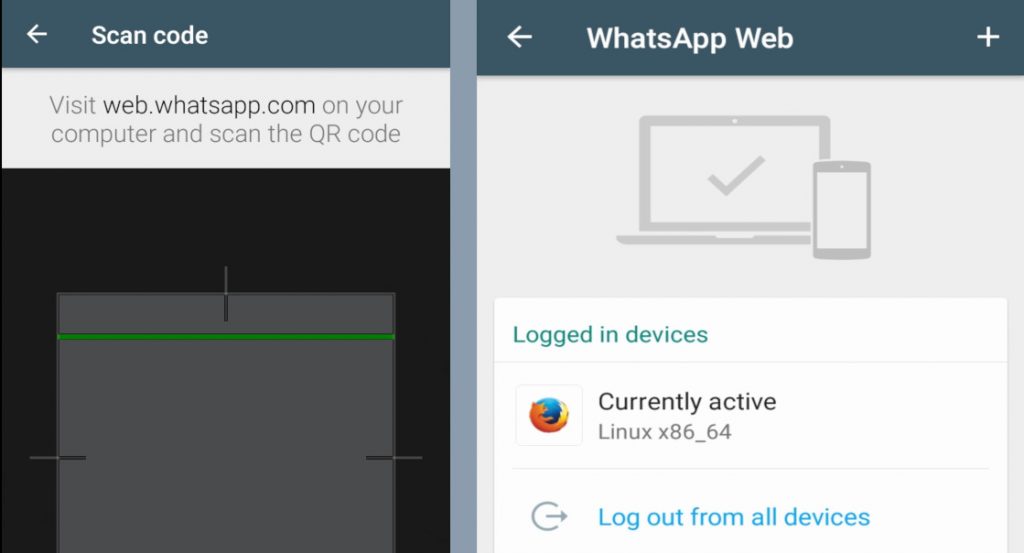
Setting up WhatsApp web is a fairly straight forward process.
- Open your favorite web browsers and Visit WhatsApp Web
- Next up open WhatsApp Web Scanner on your Smartphone by tapping on the Three-dot Menu.
- Use
you the generated QR code on web.whatapp.com
Once the scanning of the QR code is completed followed by Haptic feedback on your smartphone. You will now see all of your WhatsApp Messages and conversation display on your computer system.
WhatsApp Web: Pros And Cons
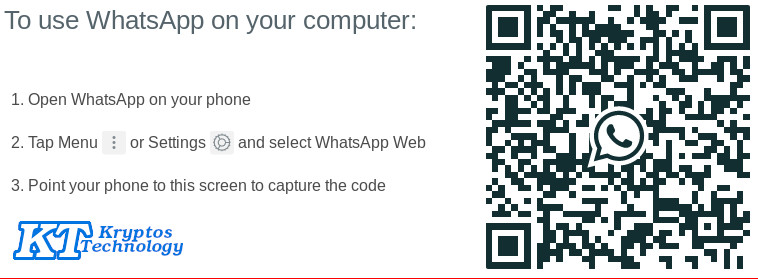
The Cons –
of using WhatsApp Web, the first downside towards it is that you can’t send or receive video or voice calls, you cant input emoji’s directly from your physical keyboard, however WhatsApp Web doesn’t allow users to use two or more login simultaneously on a computer or web browsers, last but not least you can’t share your real-time location with this browsing API ( Application Program interface).
What to Expect in WhatsApp status 2019.
The Pros –
With availability of of WhatsApp web users can easily shares media files and documents at a moment instant from there computer, users are capable of view there contact statuses.