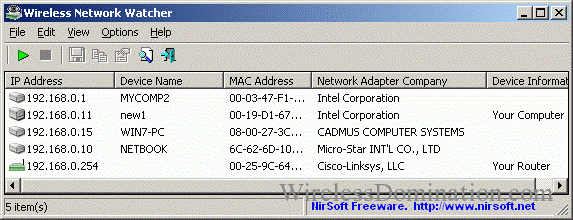Everyone wants to know who using their wireless connection so i figure how to create an article to show who is really using your network connect either they hacked in or your passwords has been shared. This tutorial will teach you how to find out.
NOTE: This will also show the list of devices connected to your LAN network.
What You’ll Need
Wireless Network Watcher (software)
Wireless Network Watcher is a small software program that scans your wireless network and LAN network. It displays the list of all computers and devices that are currently connected to the network.
Download WNW program here.
Process
After you have downloaded the software, install it or directly run it if you have downloaded it in ZIP format.
You will see columns like the following.
- IP Address: This is the IP Address of the device or computer.
- Device Name: The name of the device connected to the network. This field can be empty if the computer or the device doesn’t provide its name.
- MAC Address: The MAC address of the network adapter of the device.
- Network Adapter Company: The name of the company that manufactured the network adapter, according to the MAC Address. This column can help you to detect the type of the device or computer. For example, if the company name is Apple, the device is probably a Mac computer, iPhone, iPad or Apple related products.
- Device Information: This gives simple information about the connected device. This column displays ‘Your Computer’ for your computer which you are using, and ‘Your Router’ for the main router.
Now you can see if anyone is stealing your WiFi, and who connected to your LAN or WLAN network. Good luck!