Hello, Readers today we at Kryptos Technology will be showing you how to make a bootable USB stick on window’s computer with Kali Linux ISO to reprogramming your computer, you can choose any Operating system.
We will be using Kali Linux O.S for this tutorial but if you want to use Kali Linux feel free to head over to Kali Linux site and download it by Click Here after you download the Operating System of which you choose, you will need to download of Universal USB Installer Here when you have the Operation system of your choice and the Universal USB install you will need a USB stick that has storage capacity of 4GB or Over then follow the instruction below.
How To Make Bootable USB Windows Kali Linux
- After download Both file and has a USB with the storage capacity of 4GB or Up you need to open the Universal USB installer by right mouse click and click run “AS Administrator” and you should receive a prompt like in the image below left click on run.
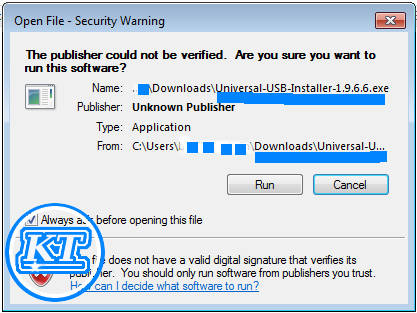
- Then you should get another prompt like will be shown below in the image below and then click the “I Agree ” to the License Agreement.
NOTE: “Please read The License agreement before clicking I Agree”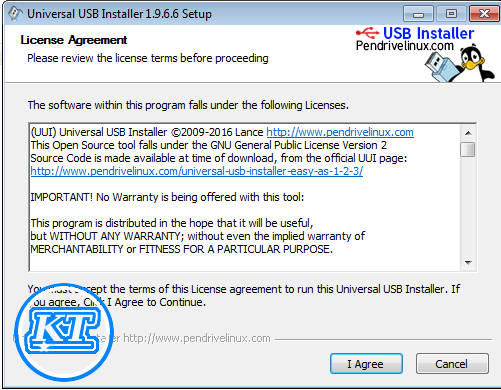
- We are now at Step 3 in which we will be choosing which type of Operating System you will be using ( Kali Linux For This Tutorial ) if other choose it.
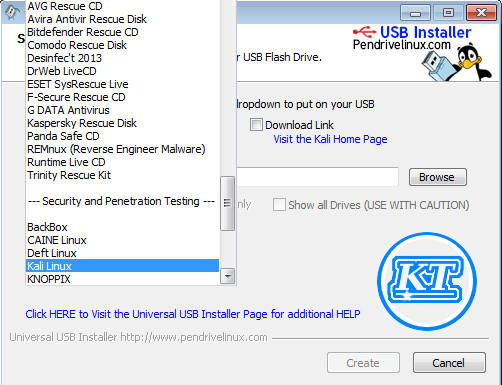
- Now you need to browse for The Operating System by clicking the Browse button, we find the location of our Kali Linux Operating or the O.S that choose to download the Image below:

- After all That now we want to insert the USB stick in your computer and use the drop-down menu to find it and tick the “we will format box ” and it will look like the image below.
NOTE 1:” All DATA on the USB stick will be erased” NOTE 2: ” If the USB stick doesn’t appear you need to tick the ” Show All Drive ” and then untick then the USB stick will Appear”
- Now you need to click yes to click yes to the prompt box that is telling all of what will be done after clicking yes like the image below.
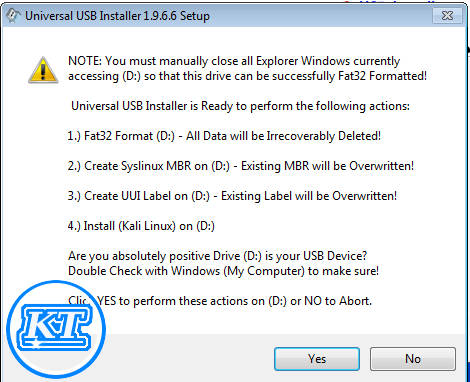
- Now the progress is starting you got to wait until the progress is finish as it will be shown in figure 8, the image below is showing the midway in the process at 71 %. 🙂
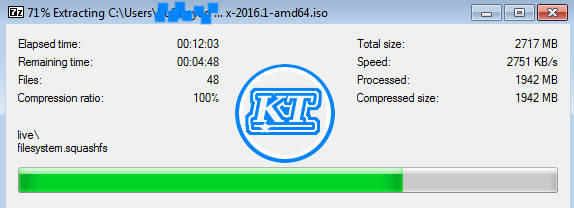
- The process is now at 71% shown above, within the image below will display the completed process now have successfully Make bootable USB stick with Kali Linux operating system.
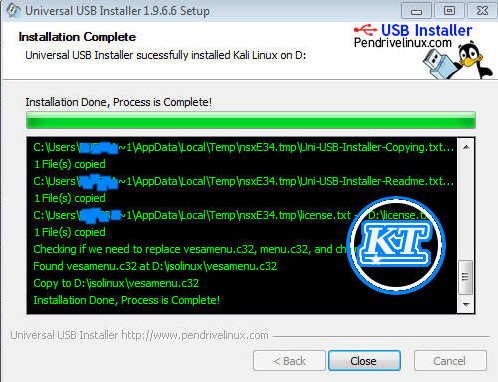
Related Post: kill PC system In second Using USB