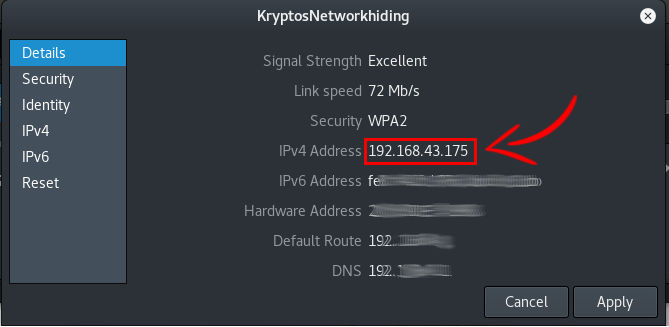
How do I find out ip number (IP Address) of my Linux Computer using 3 different method ?
You can use any one of the following Method to find out your IP address, routing table, devices, tunnels, and much more
- Move the Mouse over to the top right conner of you notification in which you will see you WIFI , Sound, Battery etc and left the panel.
- An drop down menu will appear you will see that WIFI that you connected to, left click it and another drop down menu will appear.
- Now you want to left click WIFI Settings as been shown Below.
- Now an New Task menu will open up on your screen as what has been shown below, you should click the round gear / settings icon as been indicated below.
- should see an pop up window appear showing you all the details about the wifi you are connected.
- Open Terminal. You can find this in your list of applications or by searching for “terminal”.
- Enter ” ip addr show ” in Terminal
- After Eneter ” ip addr show ” terminal you should get an display like what is been shown below.
Method 2
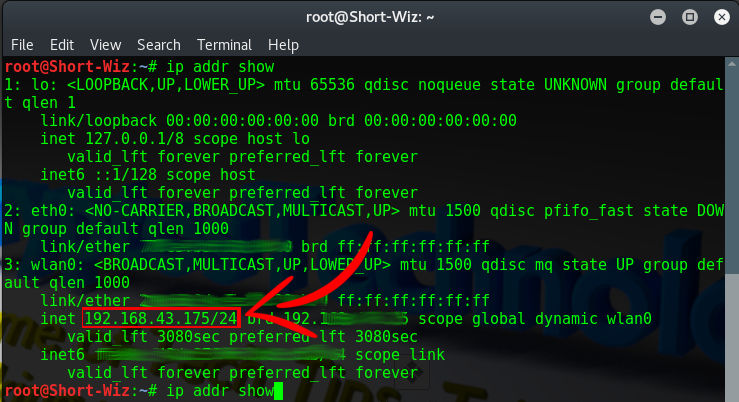
Each device’s IP address is listed after “inet”.
If you’re not sure which device you’re looking for, you most likely want “eth0”, the first ethernet adapter recognized. To only view information for eth0, enter “ip addr show eth0” .
Method 3
Open up back your Terminal and Now type “hostname -I ”
Enter this command: hostname -I (that’s a capital I as in Idaho)
If you have a single interface active, you will get back a single IP address, without any additional text.
% hostname -I
192.168.1.20




