
Google Chrome is no dought one of the most popular web browsers out there and there is o question about that, also the open-source version Chromium been gaining popularity in various Linux distribution which been shipped as a default web browser.
11
keyboard shortcuts for google chrome and Chromium having these shortcuts at hand while using google chrome or chromium can increase productive withing web browsing experience.I am using the Chromium web browser for this article but these shortcuts will work equally on the Google Chrome web browser.
11 Keyboard Shortcuts for Google Chrome.
If you are a pro user to these browsers, you may know a few of these Chrome & Chromium shortcuts already but what are chances that you may still find some hidden gems here. So let’s see.
| Keyboard Shortcuts | Action |
| CRTL+N | Open a New Window |
| CRTL+T | Open a New Tab |
| CRTL+SHIFT+N | Open Incognito Window |
| CRTL+W | Close Current Tab |
| CRTL+SHIFT+T | Reopen Last Closed Tab |
| CRTL+SHIFT+W | Close Window |
| CRTL+TAB and CRTL+SHIFT+TAB | Switch to the Right or Left Tab |
| CRTL+L | Go to Search/ Address bar |
| CRTL+D | Bookmark a Website |
| CRTL+H | Access Browsing History |
| CRTL+J | Access Downloading History |
| SHIFT+Esc | Open Chrome task manager |
1. Open a new window with Ctrl+N
Too many tabs opened already? Time to open a fresh new window. Use Ctrl and N keys to open a new browser window.
2. Open a new tab with Ctrl+T
Need to open a new tab? Just press Ctrl and T keys together and you’ll have a new tab opened.
3. Go incognito with Ctrl+Shift+N
Checking flight or hotel prices online? Going incognito might help. Open an incognito window in Chrome with Ctrl+Shift+N.
4. Close a tab with Ctrl+W
Close the current tab with Ctrl and W key. No need to take the mouse to the top and look for the x button.
5. Accidentally closed a tab? Reopen it with Ctrl+Shift+T
This is my favorite Google Chrome shortcut. No more ‘oh crap’ when you close a tab you didn’t mean to. Use the Ctrl+Shift+T and it will open the last closed tab. Keep hitting this key combination and it will keep on bringing the closed tabs.
6. Close the entire browser window with Ctrl+Shift+W
Done with your work? Time to close the entire browser window with all the tabs. Use the keys Ctrl+Shift+W and the browser window will disappear like it never existed.
7. Switch between tabs with Ctrl+Tab
Too many tabs open? You can move to the right tab with Ctrl+Tab. Want to move left? Use Ctrl+Shift+Tab. Press these keys repeatedly and you can move between all the open tabs in the current browser window.
You can also use Ctrl+0 till Ctrl+9 to go to one of the first 10 tabs. But this Chrome keyboard shortcut doesn’t work for the 11th tabs onward.
8. Go to the search/address bar with Ctrl+L
Want to type a new URL or search for something quickly. You can use Ctrl+L and it will highlight the address bar on the top.
9. Bookmark the current website with Ctrl+D
Found something interesting? Save it in your bookmarks with Ctrl+D keys combination.
10. Go back in history with Ctrl+H
You can open up your browser history with Ctrl+H keys. Search through the history if you are looking for a page visited some time ago or delete something that you don’t want to be seen anymore.
11. See your downloads with Ctrl+J
Pressing the Ctrl+J keys in Chrome will take you to the Downloads page. This page will show you all the downloads action you performed.
Open Chrome & Chromium task manager with Shift+Esc
A lot of people don’t even know that there is a task manager in Chrome & Chromium browser. Chrome is infamous for eating up your system’s RAM. And when you have plenty of tabs opened, finding the culprit is not easy.
With the Chrome task manager, you can see all the open tabs and their system utilization stats. You can also see various hidden processes such as Chrome extensions and other services.
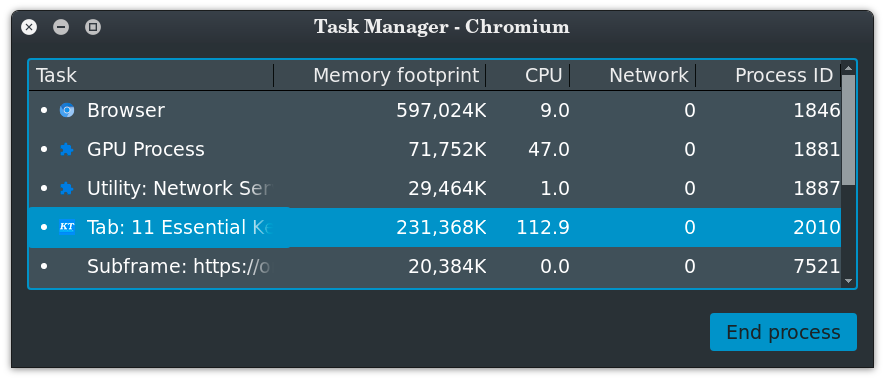
Download Chrome shortcut cheatsheet
I know that mastering keyboard shortcuts depends on habit and you can make it a habit by using it again and again. To help you with this task, I have created this Google Chrome keyboard shortcut cheat sheet.
You can download the below image in PDF form, print it and put it on your desk. This way you can use practice the shortcuts all the time.
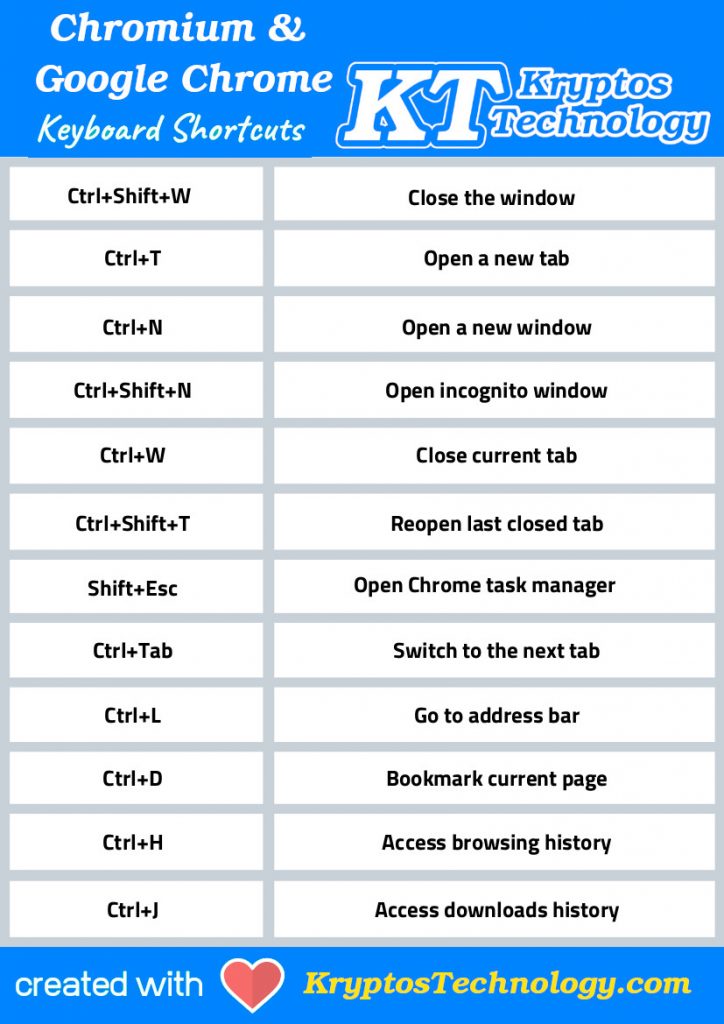
Download Shortcuts here